Ever feel like your computer’s dragging its feet? You’re not alone. In this digital age, we’re all hungry for speed and efficiency. But here’s the thing: a sluggish PC isn’t just frustrating—it’s a real productivity killer. Let’s dive into the nitty-gritty of computer performance and explore some game-changing ways to give your trusty machine a serious boost.
Key Takeaways:
- Understand what impacts your PC’s performance
- Learn hardware upgrades that can make a big difference
- Discover software tweaks to optimize your system
- Find out how to monitor and maintain peak performance
What Exactly Is Computer Performance?
Before we jump into the fixes, let’s break down what we mean by “computer performance.” Simply put, it’s all about how well your PC can handle the tasks you throw at it. Think of it as the digital equivalent of athletic prowess—how fast can your computer sprint through calculations, how much weight can it lift in terms of data processing, and how long can it keep going without breaking a sweat?
Computer performance is typically measured by factors like:
- Speed: How quickly can your PC respond to a request or process commands?
- Reliability: Can your system consistently perform without crashes or errors?
- Efficiency: How well does your computer use its resources to get work done?
These aspects of performance aren’t just about bragging rights—they directly impact your day-to-day experience. A high-performance computer can zip through tasks, multitask like a pro, and handle demanding applications without breaking a sweat.
Why Your PC Might Be Slowing Down
Now, let’s talk about why your once-speedy machine might be feeling more like a digital tortoise these days. There are a bunch of reasons that can slow down your PC:
- Outdated hardware struggling to keep up with modern software demands
- Too many programs running in the background, hogging resources
- A cluttered hard drive with little free space
- Malware or viruses eating up processing power
- An aging operating system that’s not optimized for current tech
These culprits can turn even the most robust system into a sluggish mess. But don’t worry—we’re about to dive into some serious solutions that’ll have your PC purring like a well-oiled machine in no time.
Hardware Upgrades: The Physical Boost Your PC Needs
Sometimes, the best way to improve PC performance is to give it a hardware makeover. Let’s explore some upgrades that can breathe new life into your system:
Solid-State Drives: The Speed Demons of Storage
If your computer still runs on a traditional hard disk drive (HDD), switching to a solid-state drive (SSD) is like trading in your old bicycle for a sports car. Here’s why SSDs are game-changers:
- Lightning-fast boot times: Say goodbye to those long waits when you start up your PC.
- Quicker file access: Apps and files open in the blink of an eye.
- Improved overall responsiveness: Your whole system feels snappier and more alive.
Upgrading to an SSD is one of the most impactful changes you can make. It’s like giving your PC a shot of adrenaline—suddenly, everything moves faster.
RAM: More Memory, More Multitasking
RAM (Random Access Memory) is your computer’s short-term memory. The more you have, the more tasks your PC can juggle at once without slowing down. Here’s why boosting your RAM matters:
- Smoother multitasking: Run multiple programs without the dreaded lag.
- Better performance in memory-hungry apps: Great for photo and video editing.
- Reduced reliance on virtual memory: Less strain on your storage drive.
Increasing your RAM is like expanding your PC’s workspace. It gives your system more room to breathe, especially when you’re pushing it to its limits.
Graphics Cards: Not Just for Gamers
Think graphics cards are only for hardcore gamers? Think again! A solid GPU can enhance your overall PC experience:
- Improved visual performance: Smoother video playback and better display handling.
- Offloading from the CPU: Takes some of the processing burden off your main processor.
- Enhanced productivity: Faster rendering for design work and video editing.
Even if you’re not into gaming, a decent graphics card can make a noticeable difference in how your PC handles visual tasks.
CPU Upgrades: The Brain Transplant
Your CPU (Central Processing Unit) is the brain of your computer. Upgrading it can be like giving your PC a whole new level of intelligence:
- Faster processing: Complex calculations happen in a fraction of the time.
- Better multitasking: Handle more demanding apps and tasks simultaneously.
- Future-proofing: Stay ahead of software requirements for longer.
Upgrading your CPU isn’t always straightforward—you need to ensure compatibility with your motherboard. But when done right, it can significantly boost your computer’s capabilities.
Software Optimizations: Tuning Up Your Digital Engine
Hardware upgrades are great, but let’s not forget the power of software optimizations. These tweaks can help you squeeze every ounce of performance out of your existing setup:
Streamline Your Startup
Ever notice how your PC crawls right after booting up? That’s often because too many programs are fighting to run at startup. Here’s how to trim the fat:
- Open Task Manager (Ctrl + Shift + Esc)
- Click on the “Startup” tab
- Disable programs you don’t need to launch immediately
By cutting down on startup programs, you’re giving your PC a clean slate to work with each time you boot up.
Keep Your OS Up to Date
Windows 10 and 11 are constantly evolving. Regular updates not only patch security holes but often include performance improvements. Here’s how to stay current:
- Go to Settings > Update & Security
- Click on “Check for updates”
- Install any available updates
Keeping your operating system fresh ensures you’re always running the most optimized version of Windows.
Disk Cleanup: Digital Decluttering
Over time, your PC accumulates digital junk that can slow it down. Windows’ built-in Disk Cleanup tool is like a vacuum for your hard drive:
- Type “Disk Cleanup” in the Windows search bar
- Select the drive you want to clean
- Choose the files you want to delete
Regular disk cleanups can free up valuable space and help your system run more efficiently.
Harness the Power of Windows Defender
Windows Defender is more than just antivirus software—it’s a comprehensive security suite that can help maintain your PC’s performance:
- Real-time protection against malware
- Periodic scans to catch any lurking threats
- Performance impact controls to balance security and speed
By keeping Windows Defender active and updated, you’re not just protecting your PC—you’re helping it perform at its best.
Performance Monitoring: Keeping Tabs on Your PC’s Health
To really optimize your PC, you need to understand what’s going on under the hood. Windows provides some great tools for performance monitoring:
Task Manager: Your Go-To Performance Dashboard
Task Manager is like a Swiss Army knife for PC diagnostics:
- Press Ctrl + Shift + Esc to open Task Manager
- Click “More details” for a full view
- Check the Performance tab for real-time stats on CPU, memory, disk, and network usage
By regularly checking Task Manager, you can spot performance bottlenecks and resource hogs.
Performance Monitor: For the Data Enthusiasts
If you want to dive deeper, Windows Performance Monitor offers detailed insights:
- Type “perfmon” in the Windows search bar
- Use the various tools to track system metrics over time
- Set up custom data collector sets for long-term monitoring
This tool is great for identifying patterns in your PC’s performance and troubleshooting persistent issues.
Advanced Tips for the Tech-Savvy
For those who like to tinker, here are some more advanced ways to squeeze out extra performance:
Overclocking: Pushing Your Hardware to the Limit
Overclocking involves running your CPU or GPU faster than its stock speed. It can provide a significant performance boost, but it comes with risks:
- Increased heat generation
- Potential for system instability
- Possible reduction in component lifespan
If you decide to overclock, do your research and proceed with caution.
Custom Power Plans: Balancing Performance and Energy Efficiency
Windows allows you to create custom power plans that can optimize your PC for different scenarios:
- Go to Control Panel > Power Options
- Click “Create a power plan”
- Adjust settings to balance performance and energy use
A well-tuned power plan can give you the best of both worlds—speed when you need it and efficiency when you don’t.
Benchmark Your PC: Measure Your Progress
Benchmarking tools like 3DMark or PCMark can help you quantify your PC’s performance:
- Run benchmarks before and after optimizations to see the impact
- Compare your scores to similar systems to gauge your PC’s relative performance
- Identify areas where your system might be falling short
Regular benchmarking can help you track your PC’s performance over time and guide your optimization efforts.
The Future of PC Performance
As we look ahead, the landscape of computer performance is constantly evolving:
- Multi-core processors are becoming the norm, changing how we think about CPU performance
- AI and machine learning are being integrated into hardware, offering new ways to optimize performance
- Cloud computing is shifting some of the processing burden off local hardware
Staying informed about these trends can help you make smart decisions about future upgrades and optimizations.
Wrapping Up: Your Path to Peak PC Performance
Boosting your PC’s performance isn’t a one-and-done deal—it’s an ongoing process. By combining hardware upgrades, software optimizations, and regular maintenance, you can keep your computer running at its best for years to come.
Remember, the goal isn’t just to have the fastest PC on the block (though that’s pretty cool). It’s about creating a smooth, efficient digital workspace that helps you get things done without frustration or delay.